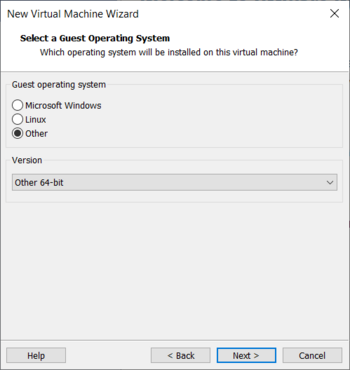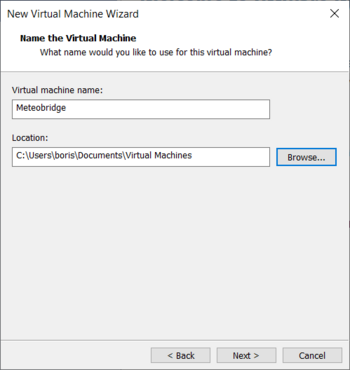Meteobridge VM on VirtualBox
From meteobridge
First step is to download VirtualBox from here. After installation of VirtualBox package on your host you can start to setup a Meteobridge VM. You find the Meteobridge VM disk image for VirtualBox in "vdi" format here.
Steps to install the Meteobridge VM in a VirtualBox environment are explained below in terms of an example workflow.
- When you start VirtualBox you are offered to create a new Virtual Machine by pressing the "New" button.
- When asked where to install from select "I will install the operating system later" option and press "Next".
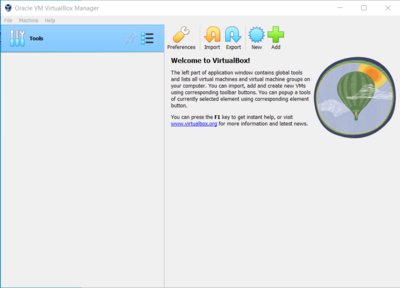

- Next, VMware asks which type of guest OS you plan to install. Select "Other" and choose "Other 64-bit" from the sub menu, press "Next".
- Give the Meteobridge VM a telling name and select the folder, where VMware stores the VMs on you system. Folder is usually named "Virtual Machines" somewhere down on your System Disk. Press "Browse..." to go to this folder.