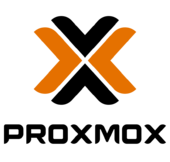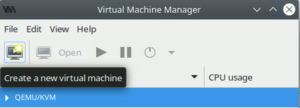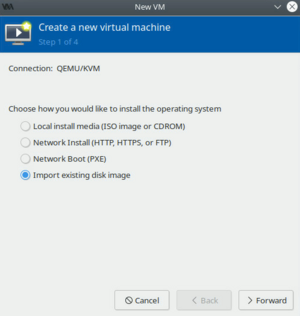Meteobridge VM
Meteobridge sets itself apart from other weather monitoring solutions on PCs that it is thought as a dedicated appliance, running independently from your desktop and by that not being impacted from desktop shutdowns, OS changes etc. We still believe the "dedicated appliance" idea is the way to go. Therefore, in the foreseeable future there will not be a Meteorbridge package you can install on your desktop as the many other weather monitoring programs do. With the increasing popularity of virtual machines there is now an easy way to install Meteobridge as a dedicated appliance on your virtualization environment (VMware, Virtualbox, KVM, Proxmox to name the four most popular ones). We call this "Meteobridge VM" which is provided as a disk image that be started within a virtual machine on your server.
Limitations
Meteobridge VM is provided for x86_64 only (no ARM, no Apple silicon, no RPI) as we see this platform as the dominant virtualization environment and cannot afford to fork into various platforms. Meteobridge VM disk image provides 16GB of storage for data. This is fairly enough for many years of data. Disk partitions can be expanded but, this is a rather complicated process. Therefore, it is recommended that you stick with the 16GB for now and start developing thoughts about more, when storage is at risk to run out.
Meteobridge VM needs a regular license (after 14 days of free trial period). Meteobridge licenses used with a Meteobridge VM are not interchangeable with Meteobridge licenses for HW platforms (TP-Link, RPI, etc), but can be migrated between Meteobridge VM setups. Licenses used with Meteobridge VM apply to the same rules as licenses used on HW platforms. They are perpetual and provide 2 years of free updates. After 2 years it needs an update licenses to get access to newer versions of Meteobridge VM; this is optional, not mandatory. You can find more details on Meteobridge licensing here.
Meteobridge Licenses (for VM or physical platforms) can be purchased here.
How to Install
First you have to setup your virtualization environment of choice. Please consult the documentation of your virtualization solution for this first step. As Meteobridge VM should be visible within your LAN and needs to reach out to the Internet it is important that the virtualization environment does not isolate the Meteobridge VM by firewall rules. When you encounter network problems with your Meteobridge VM, please check firewall related data blocking first. We had initial problems to get it working on a Windows environment because of Windows firewall rules enabled by default. These problems are not specific to Meteobridge VM, they are related to setting up a virtualization environment properly.
The next chapters show installation examples for the most popular virtualization environments that are intended to show how to get a Meteobridge VM installation right.
Meteobridge VM on KVM
First step is that you download the KVM/QEMU compatible disk image here. File is in "gzip" format and needs to be decompressed first. Result is a disk image file of about 16GB in size named "meteobridge-mbx86-v1.0-16G.img". Next steps are related to build the Meteobridge VM within KVM absed on this disk image.