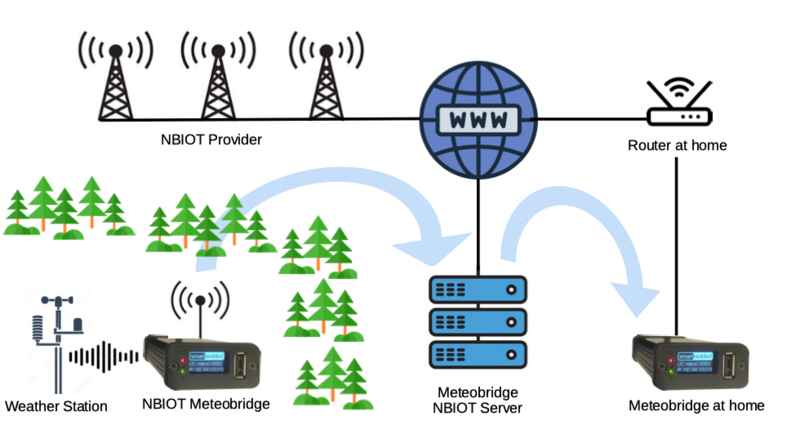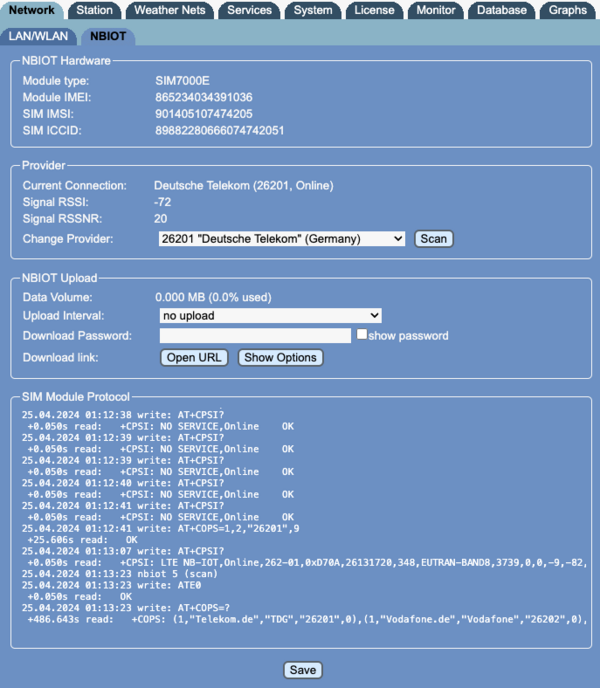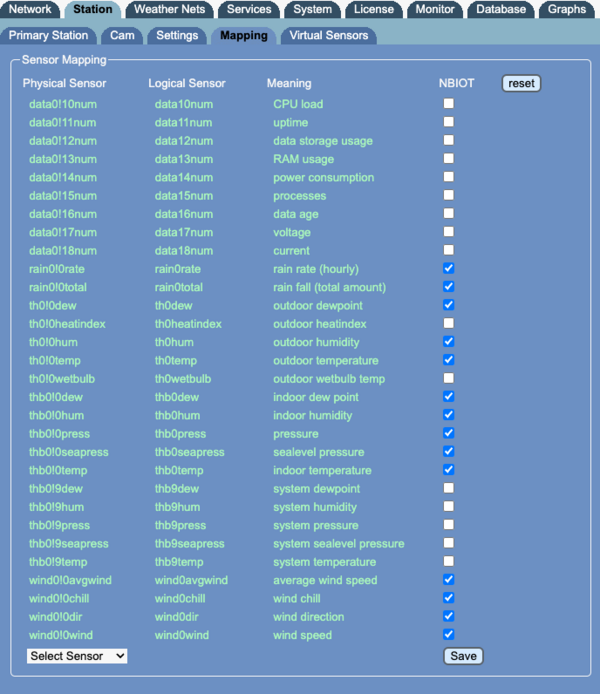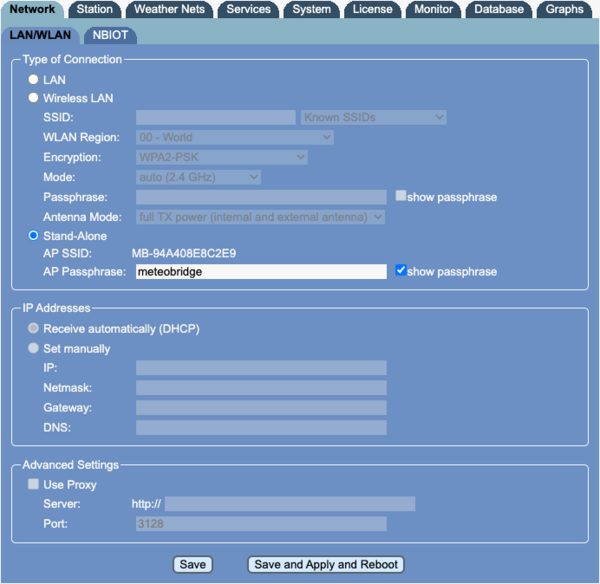Difference between revisions of "Meteobridge NBIOT"
(→NBIOT connection) |
(→Select Sensors for NBIOT Upload) |
||
| Line 46: | Line 46: | ||
===Select Sensors for NBIOT Upload=== | ===Select Sensors for NBIOT Upload=== | ||
| − | + | Once general NBIOT connectivity has been setup you have to specify which of the sensors should be reported via NBIOT. There is a limit of 30 sensors in order to stay in the restricted data volume bounds. On "Station - Mapping" tab you will find a new column called "NBIOT" where you mark sensors to be reported. In the current example all indoor data, primary outdoor temp/hum data, wind data and rain data has been selected. Press "save" once you made your selection. | |
| + | [[File:nbiotsensors.png||600px]] | ||
===Monitoring NBIOT Uploads=== | ===Monitoring NBIOT Uploads=== | ||
Revision as of 09:51, 25 April 2024
Meteobridge PRO2 goes NB-IOT
we are happy to announce an updated Meteobridge PRO2 version that has a NBIOT module installed which allows to acquire and share data in situations were no Internet connection is available. NBIOT equipped Meteobridge PRO2 will be available from the Meteobridge resellers in Europe soon. The upgrade module is an internal option. Only thing that changes from the outside is that the right 2.4 Ghz antenna (when looking from behind) changes to a bit more bulky one that supports NBIOT frequencies.
What is NB-IOT good for?
So far Meteobridges were relying on an Internet connection in order to send acquired weather data to external services. The need for an Internet connection does hurt in remote locations where no LAN/WLAN is available and setting up a mobile Internet access is too costly, too cumbersome or not possible because of weak mobile signal levels. To cope with situations like this many providers in Europe make use of an extension of the LTE/4G standard which also defines "Narrow Band - Internet of Things" transmissions which just allow for small data throughput but at much larger distances than mobile LTE/4G. These standard has been widely rolled out in many parts or Europe (Germany, Benelux, Austria, Switzerland, Italy) and 1NCE does provide SIM cards that have a prepaid data volume and life time of 10 years. During the last year we worked on making use of NBIOT as a plugin option for our Meteobridge PRO2 product line and we are now ready to launch.
Why no LoRaWAN?
LoRaWAN is much hyped but despite also offering good connectivity in offsite locations it always needs a central gateway which acts like an access point that needs to be installed first in order to have LoRaWAN devices connected to it. The gateway needs access to the Internet by any of the classical ways. Therefore, you have to setup an Internet connected LoRaWAN infrastructure first. We don't think that this is the simple solution we are looking for. NB-IOT lets the clients directly connect to the Internet, it does not need a setup of in-between gateways and infrastructure.
How to make use of NB-IOT data?
When the Meteobridge sends data via NBIOT there also needs to be a place where to drop this data and where the users can access the collected data. For Meteobridge we operate a server in the Internet, where the data is collected and you can pickup your data via simple HTTP GET requests. This service is free of charge. Instead of writing your own program to pickup data via a public available API from this server you can simply use a second Meteobridge at home (connected to the Internet) and select "NBIOT" as weather station. Now your Meteobridge at home is reading data the remote Meteobridge PRO2 NBIOT has sent.
NBIOT Restrictions
As the 1NCE data volume restriction for the 10 years of life time is 500 MB the Meteobridge can just report abt 30 sensors in 1 minute resolution and is based on massive compression. Furthermore the light weight UDP protocol is used, which is a "fire and forget" protocol where it is not checked if the data packet reaches the server. NBIOT takes care that the RF portion is done in hand shake, so no data is lost in the air. But data losses because it is lost somewhere in the Internet are not visible to the sender. We tested how big this "packets lost in the Internet" issue is and it turned out that 99% of packets are received fine, gaps are really minor.
But keep in mind, that a NBIOT connection can just transport compressed data of some sensors to our dedicated server in the Internet. As a result you cannot reach the Meteobridge GUI via remote login, the Meteobridge cannot feed weather networks, it cannot send emails, it cannot do FTP uploads or http requests. It is fully isolated apart of being able to send selected data to the dedicated server. This might does sound a bit harsch, but when you have another Meteobridge connected with the Internet, this one can do all the things mentioned before when being told to make use of the data the NBIOT Meteobridge has sent to our server.
NBIOT Costs?
NBIOT equipped Meteobridges come equipped with a 10 year lifetime 1NCE SIM. That way all NBIOT costs are covered for the first 10 years (may be a few months less because the 10 year period starts when we buy a bulk of SIMs and the one in your Meteobridge might already be a few months old). After 10 years a new SIM will be needed. I really cannot say what a NBIOT SIM will cost in 10 years and what data volume one will get. Nevertheless, being fine for 9-10 years without additional costs is a compelling offering IMHO.
Setup
Setting up a NBIOT equipped Meteobridge PRO2 starts exactly like for any Meteobridge PRO2. Once you have your PRO2 connected to your LAN/WLAN you have to do the following steps to setup NBIOT operation. Having done that you bring the PRO2 in "stand alone" mode and can ship it to the remote location.
NBIOT connection
When your PRO2 is equipped with a NBIOT module you will see an additional "NBIOT" tab in the "Network" section. This tab shows some data about the NBIOT module, the used SIM and allows to select your countries NBIOT provider. Please wait until the "NBIOT module busy" warning disappears (can take a few minutes, please reload the tab to see updates). Next choose the provider for your country and press "save". By reloading the NBIOT tab you will see that the NBIOT module prints out some log info. When your provider has been successfully connected a corresponding message will appear next to "Current Connection" instead of the "module busy" notice.Now you can select if NBIOT upload is enabled (every 5 minutes in per minute resolution) or disabled. Furthermore you can specify a password that protects your uploaded data. When the password is set data can only be downloaded from the Meteobridge NBIOT server when correct MAC and password is specified.
When you are interested in an inspection which NBIOT provider are in range of your NBIOT module, you can press "Scan". This will block the NBIOT module for quite some minutes. When done the result is shown on "System - Logging" tab like this
nbiot (25.04.2024 01:13:23): provider scan started, can take up to 60 minutes nbiot (25.04.2024 01:21:30): * Telekom.de (26201 LTE NB-IOT) nbiot (25.04.2024 01:21:30): Vodafone.de (26202 LTE NB-IOT) nbiot (25.04.2024 01:21:30): o2 - de (26203 LTE NB-IOT)
Switching between providers is not expected to bring any benefit as the NBIOT infrastructure is shared between providers. So you mostly always operate on the same hardware/network.
NBIOT tab also displays an approximation how much of the available NBIOT data volume has been used so far.
The "Show Options" button connects to the Meteobridge NBIOT server and explains how to receive uploaded data from the server. When you plan to use your own program to access the NBIOT transmitted data this will be of interest to you. If you use another Meteobridge to extract the NBIOT data, then you can probably ignore this documentation. By pressing the "Open URL" button a browser window opens that requests and displays a certain chunk of the data you have already uploaded. This helps to easily check, if data has been uploaded via NBIOT. Both functions "Open URL" and "Show Options" access the Internet, they will not be available in stand-alone mode as they need Internet access.
The log section of the NBIOT tab can help debugging in case of connection problems but is not something you need to bother much about.
Select Sensors for NBIOT Upload
Once general NBIOT connectivity has been setup you have to specify which of the sensors should be reported via NBIOT. There is a limit of 30 sensors in order to stay in the restricted data volume bounds. On "Station - Mapping" tab you will find a new column called "NBIOT" where you mark sensors to be reported. In the current example all indoor data, primary outdoor temp/hum data, wind data and rain data has been selected. Press "save" once you made your selection.